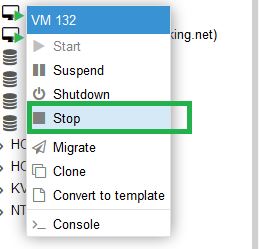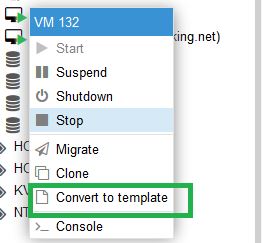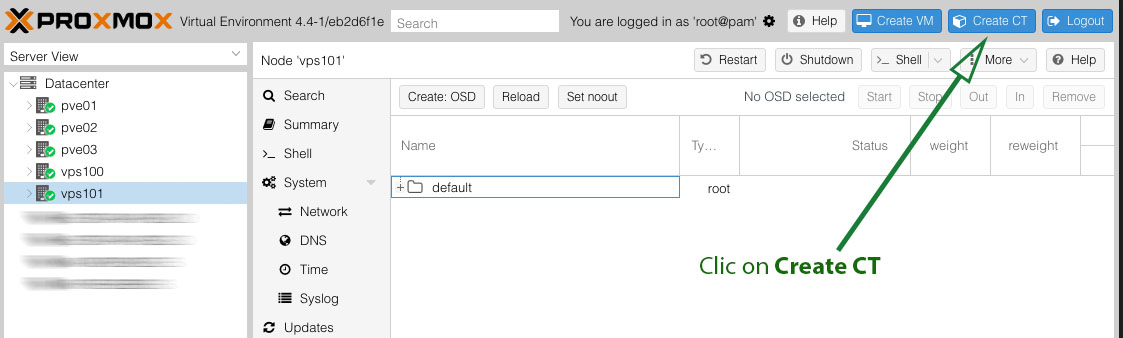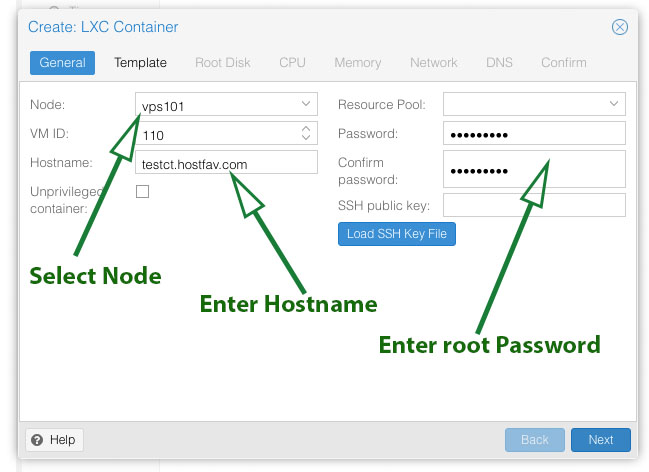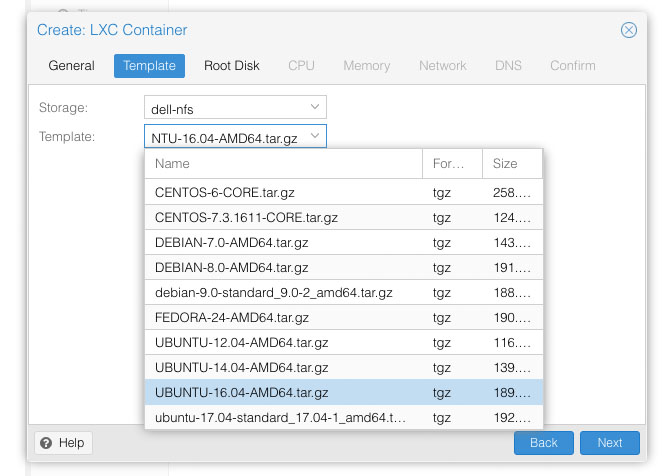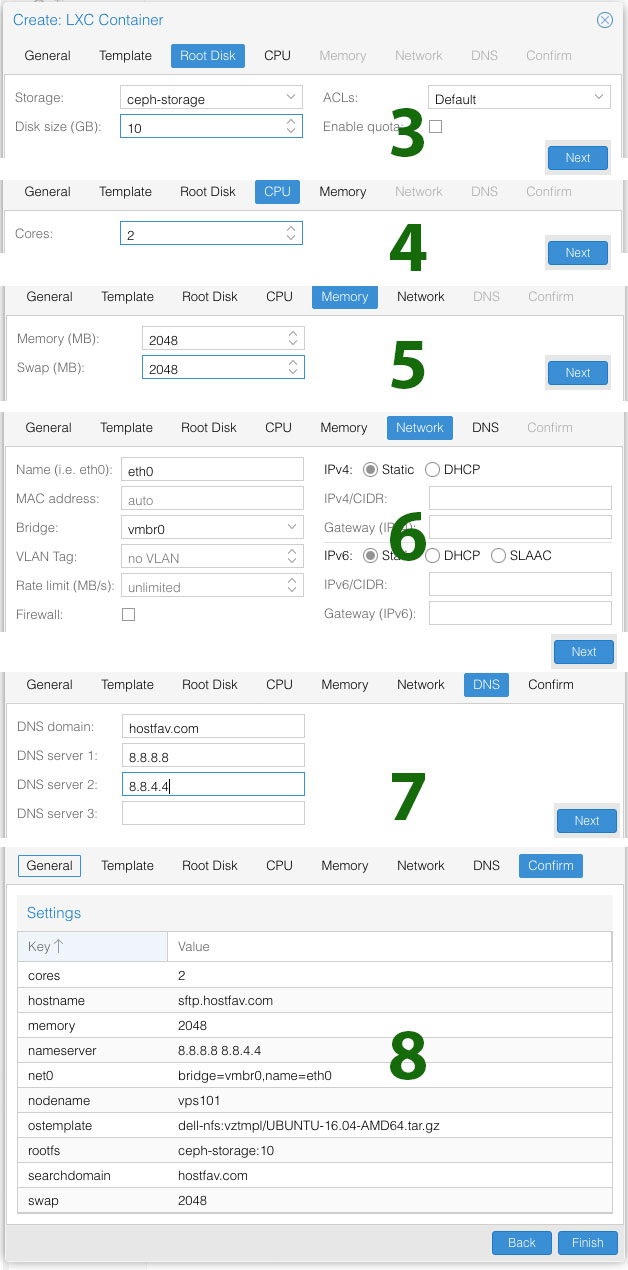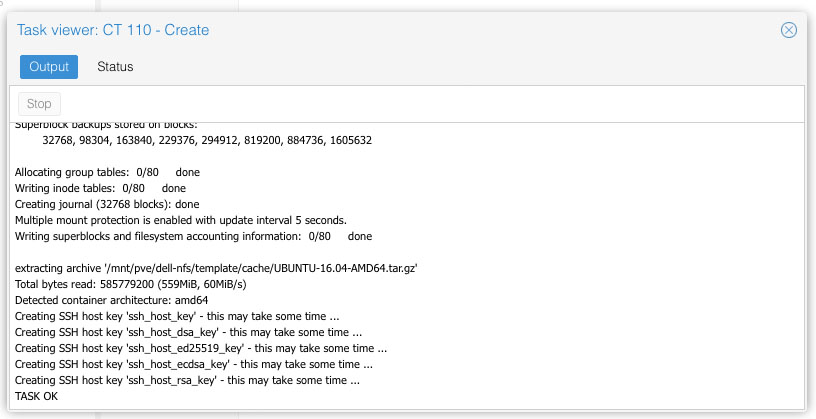To configure IP Address Manually (Static) you need to open edit /etc/network/interfaces
nano /etc/network/interfaces
You will find default configuration
# This file describes the network interfaces available on your system # and how to activate them. For more information, see interfaces(5). # The loopback network interface auto lo iface lo inet loopback auto eth0 iface eth0 inet dhcp
From above configure file we know that our interface name is eth0 and configured as dhcp
Below is an example of a static IP configuration on a system with only one Ethernet interface (eth0) and 192.168.1.10/24 for the IP address.
# This file describes the network interfaces available on your system
# and how to activate them. For more information, see interfaces(5).
# The loopback network interface
auto lo
iface lo inet loopback
# The primary network interface
auto eth0
iface eth0 inet static
address 192.168.1.10
netmask 255.255.255.0
gateway 192.168.1.1
dns-nameservers 8.8.8.8 8.8.4.4