Login to Webmin site using https://your-domain-name.com:10000
Once you log in, you will see Webmin Dashboard.
Click on your server’s hostname
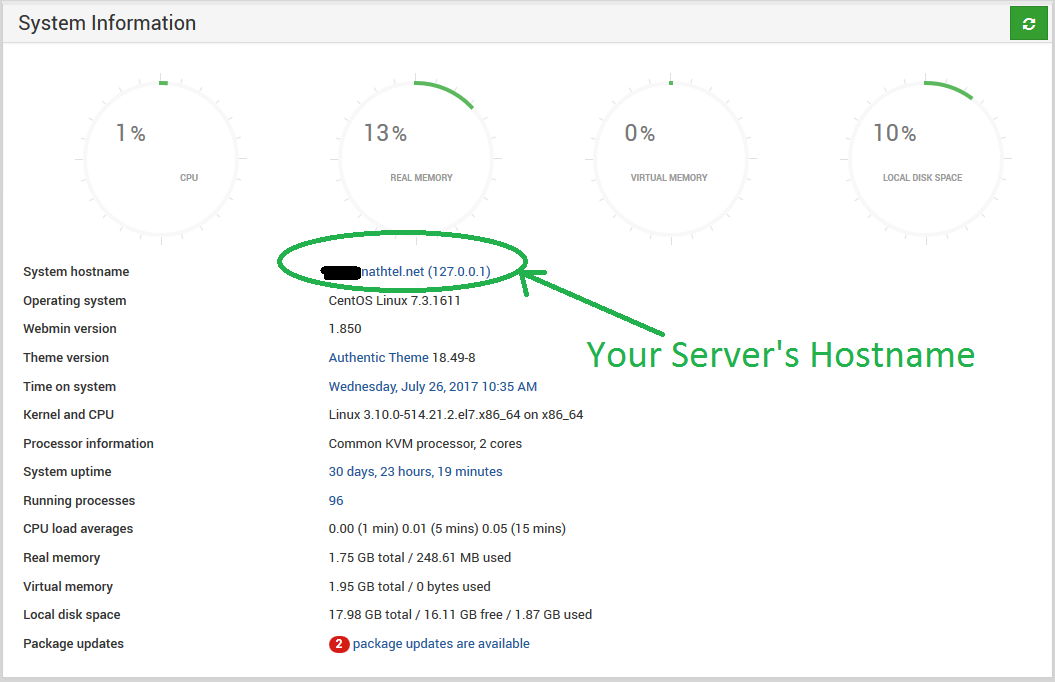
You will be presented Hostname and DNS Client page.
Enter a fully qualified Domain Name into hostname filed and click on Save.
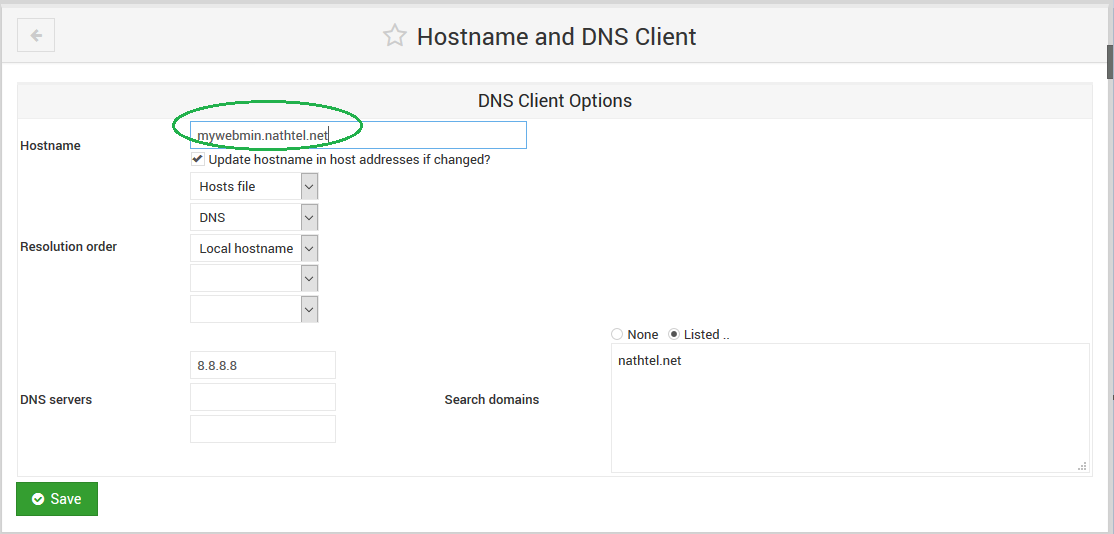
Go to Webmin Configuration then select SSL Encryption
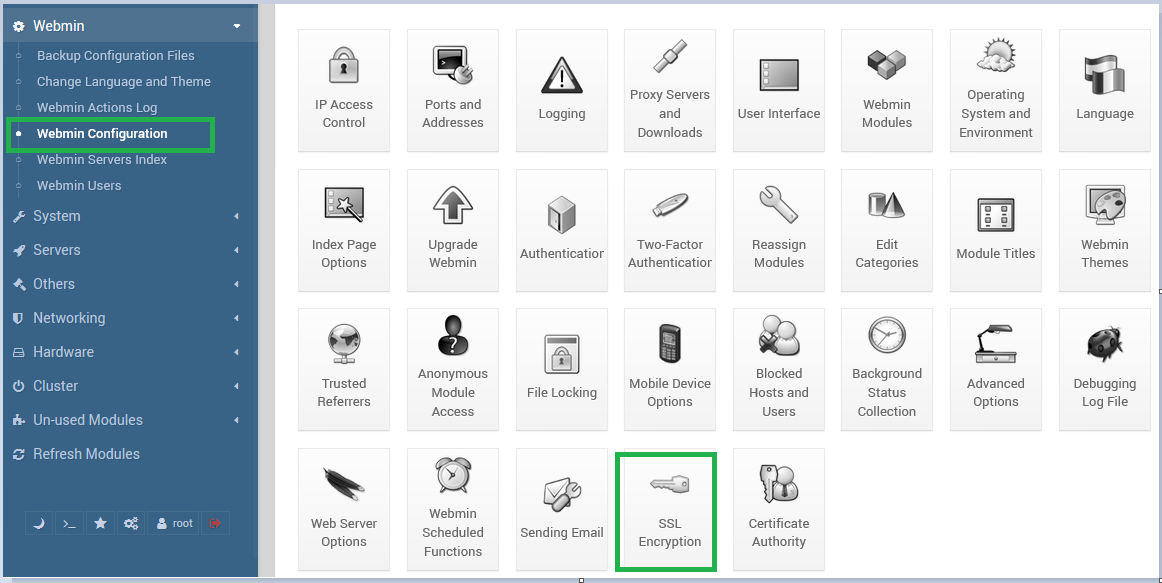
Using following screen obtains and renew certificate.
We can setup Webmin to automatically renew certificate.
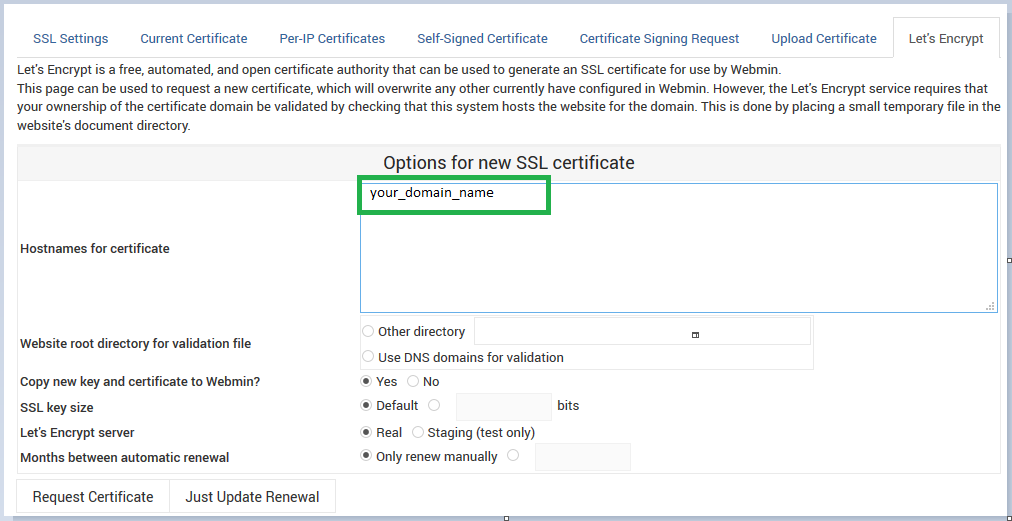
Hostname for certificate: Make sure you have typed correct Fully Qualified Domain Name
Website root directory for validation file: Enter /var/www/html/
Months between automatic renewal: Select the radio button to the left of the input box and type 1 in the input box
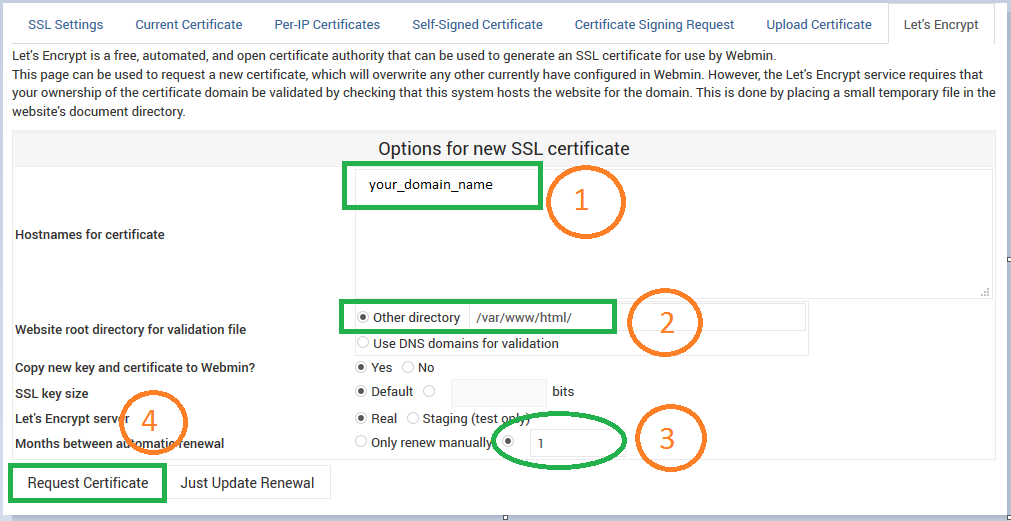
Click on Request Certificate Button
After a few seconds, you will see a confirmation screen.

Restart Webmin
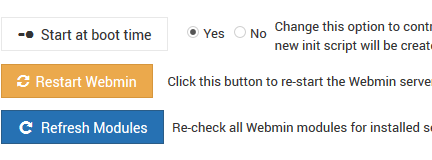
Reload the Webmin page and you browser will show valid certificate.
