1. Sign into your Namecheap account (The Sign In option is available in the top hat of the page).
2. Select Domain List from the left sidebar and click the Manage button next to your do
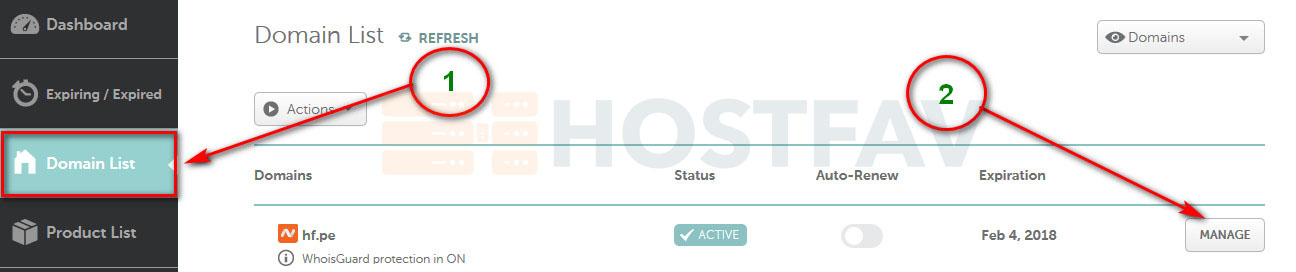
3. Find the Nameservers section and select Custom DNS from the drop-down menu. Type following HostFav's Nameservers and Click on the green checkmark to save the changes.
- NS1.HOSTFAV.COM
- NS2.HOSTFAV.COM
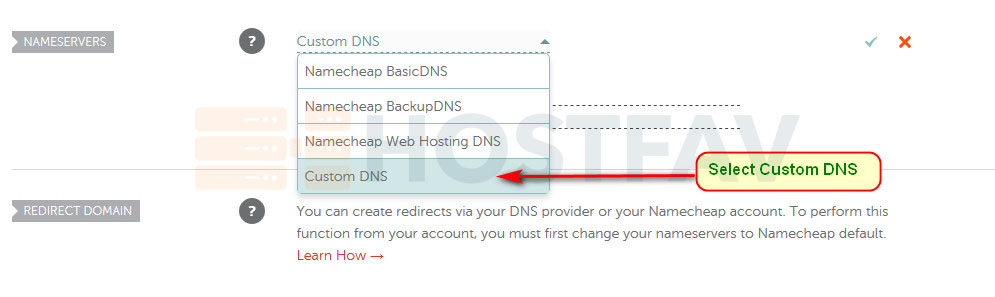
4. Apply Changes

NOTE: Once the nameservers are changed, all the custom DNS records for your domain will be overwritten to our hosting ones. You will be able to re-create them in your cPanel Advanced DNS Editor and MX Entry menu where you can manage domain's email settings.
Nameserver changes do not propagate instantly. Once your nameservers are changed, it may take up to 24 hours (more, in rare cases) for local ISPs to update their DNS caches so that everyone can see your website.
